TABLE OF CONTENTS
- What do the buttons on the headset do?
- What do the LEDs on the battery mean?
- What do the controller buttons do?
- What does the LED on the controllers mean?
- How do I check the power level of my controllers?
- What can I do if I can't see my controllers in VR?
- What do I do if my content crashes?
- What do I do if my headset isn't responding?
- What can I do if my headset keeps forgetting my boundary?
- Why do I see "Boundary lost" during room setup?
- How to install system and firmware updates
- What do I do if the headset isn't receiving system updates?
- What to do if the headset is stuck on the spinning white VIVE triangular Logo at start up?
What do the buttons on the headset do?
On the front-left side of the headset, the headset button allows you to control several basic headset functions:
Active passthrough (See you real surroundings in VR): Double click the Headset button.
Select an item in Gaze mode: Single click while looking at a menu item. When no control device is found, you can look at menus and then press to select.
Force quit unresponsive item: Press and hold for 10 seconds.
Open menu for power off, restart, and exiting Kiosk mode: Press and hold for 3 seconds.
What do the LEDs on the battery mean?
1. When charging the battery, the battery LEDs will continuously display the current power level.
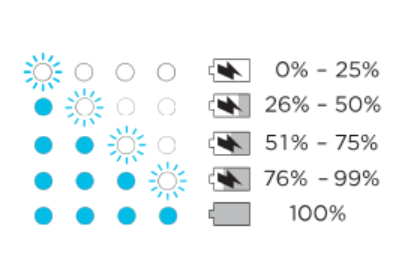
source: https://www.vive.com/uk/support/focus3/category_howto/what-leds-on-the-battery-mean.html
2. When using the headset, press the Power button to show the power level when the headset is idle.

source: https://www.vive.com/uk/support/focus3/category_howto/what-leds-on-the-battery-mean.html
What do the controller buttons do?
1. Turn the controllers on: Briefly press the VIVE and Menu buttons.
2. Turn the controllers off: Press and hold the VIVE or Menu buttons for 2 seconds.
3. Put the controllers in pairing mode: Press and hold Menu + Y and VIVE + B for 2 seconds

Source: https://www.vive.com/uk/support/focus3/category_howto/what-controller-buttons-do.html
What does the LED on the controllers mean?
1. Blinking red: Battery level is below 15%.
2. Orange: Controller is charging.
3. Blinking Blue: Controller is pairing with the headset.
4. Blue: Controller is connecting with the headset.
5. Green: Controller is connected with the headset.
6. Blinking blue and red alternately: Controller is updating firmware.
7. Off: Controller is idle.
How do I check the power level of my controllers?

source: https://www.vive.com/uk/support/focus3/category_howto/how-to-check-controller-battery-level.html
You'll then see the power level of the controllers.

source: https://www.vive.com/uk/support/focus3/category_howto/how-to-check-controller-battery-level.html
From the dashboard, go to Settings > Inputs > Controller.
What can I do if I can't see my controllers in VR?
- If they are asleep, shaking them gently should wake them up.
- If your controllers are off, turn them on by pressing the VIVE and Menu buttons on each controller briefly. The controller LEDs will turn blue while they are connecting, or green when they are connected.
- Make sure your controllers are charged. A flashing red LED indicates low power. If the controllers are low or don't respond, try charging them.
- If your controllers are on but still not being detected, you might need to pair them again.
What do I do if my content crashes?
- Try accessing the Dashboard by pressing the VIVE button on your controller.
- If your content will not respond and you can't close it, press and hold the headset button for 10 seconds to force quit. You should be returned to the lobby.
What do I do if my headset isn't responding?
- Press and hold the Power button for 3 seconds to initiate a software shut down.
- If a software shut down still doesn't turn off the headset, you can press and hold the Power button for 10 seconds to perform a hardware shut down.
If your headset still won't respond, make sure that it is charged by pressing the Power button briefly.
What can I do if my headset keeps forgetting my boundary?
- Changes in light level from windows, such as from day to night.
- Changes in light direction, such as light coming from a different side.
- Changes in light level from artificial sources, such as turning lights on and off.
- Changes to physical surroundings, such as furniture.
- Changes to appearance, such as decorations.
Why do I see "Boundary lost" during room setup?
How to install system and firmware updates
1. If you're currently running an app, press the VIVE button on the right controller, and then select Back to Lobby.
2. From the Lobby, select Settings. Under General, select System update.
3. Select Update to begin the update process.
Tip: If you don't see the Update button, select Check Now to check if there's a new system update available.
What do I do if the headset isn't receiving system updates?
In order for the headset to receive system updates, make sure the headset is set with the current date and time.
What to do if the headset is stuck on the spinning white VIVE triangular Logo at start up?
This is likely due to tracking issues ie. the headset sensors are searching for some tracking references in the room you are in and are failing for some reason - it could be that the walls in the room are just too plain, the room is too bright, too dark etc.
The potential fix is either to try starting up the headset in a different room to see if it makes any difference or to add something on the wall (perhaps coloured Post-It notes) to see if it helps the tracking sensors.
Useful Links
Source: https://www.vive.com/uk/support/focus3/
Was this article helpful?
That’s Great!
Thank you for your feedback
Sorry! We couldn't be helpful
Thank you for your feedback
Feedback sent
We appreciate your effort and will try to fix the article